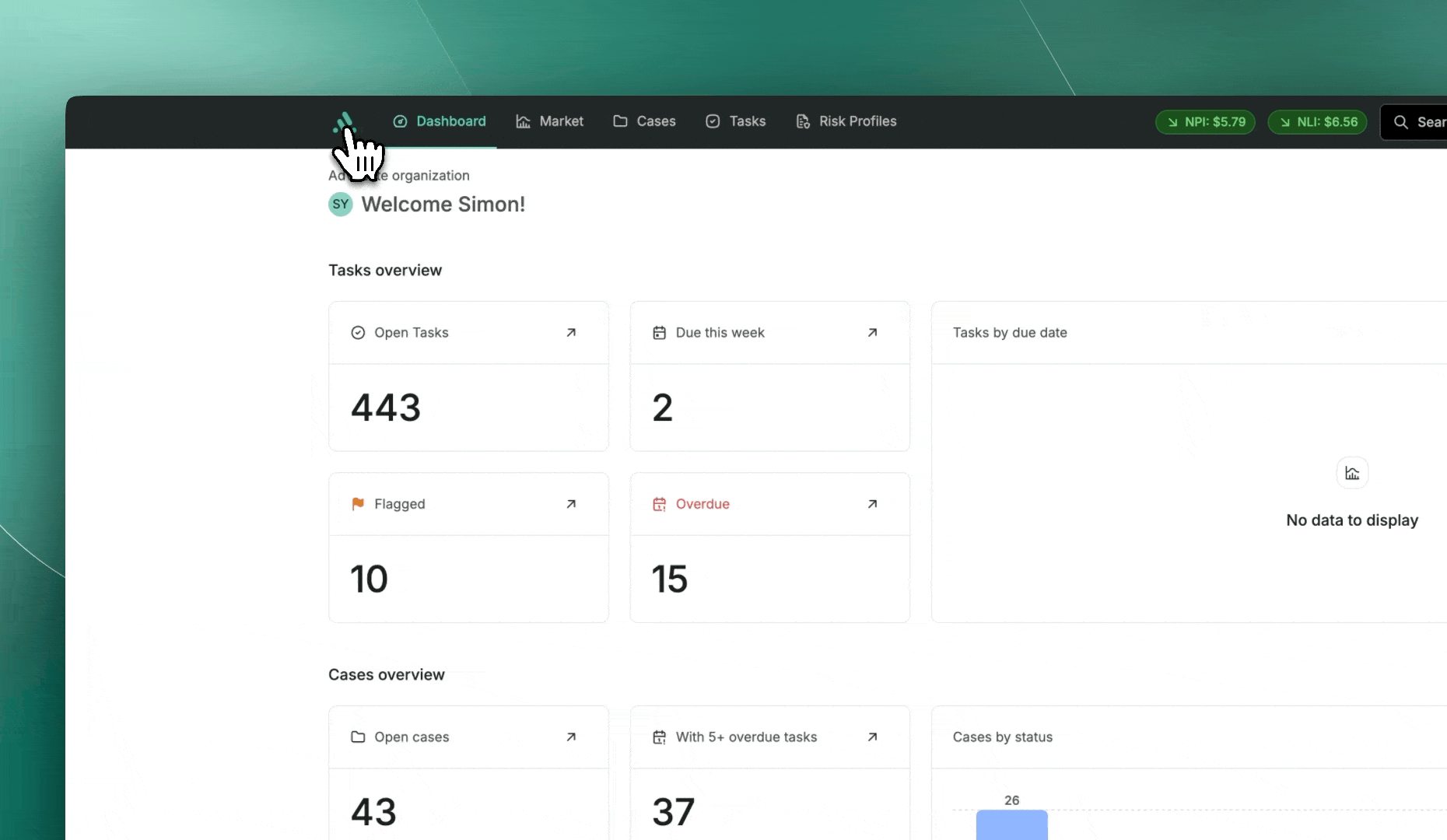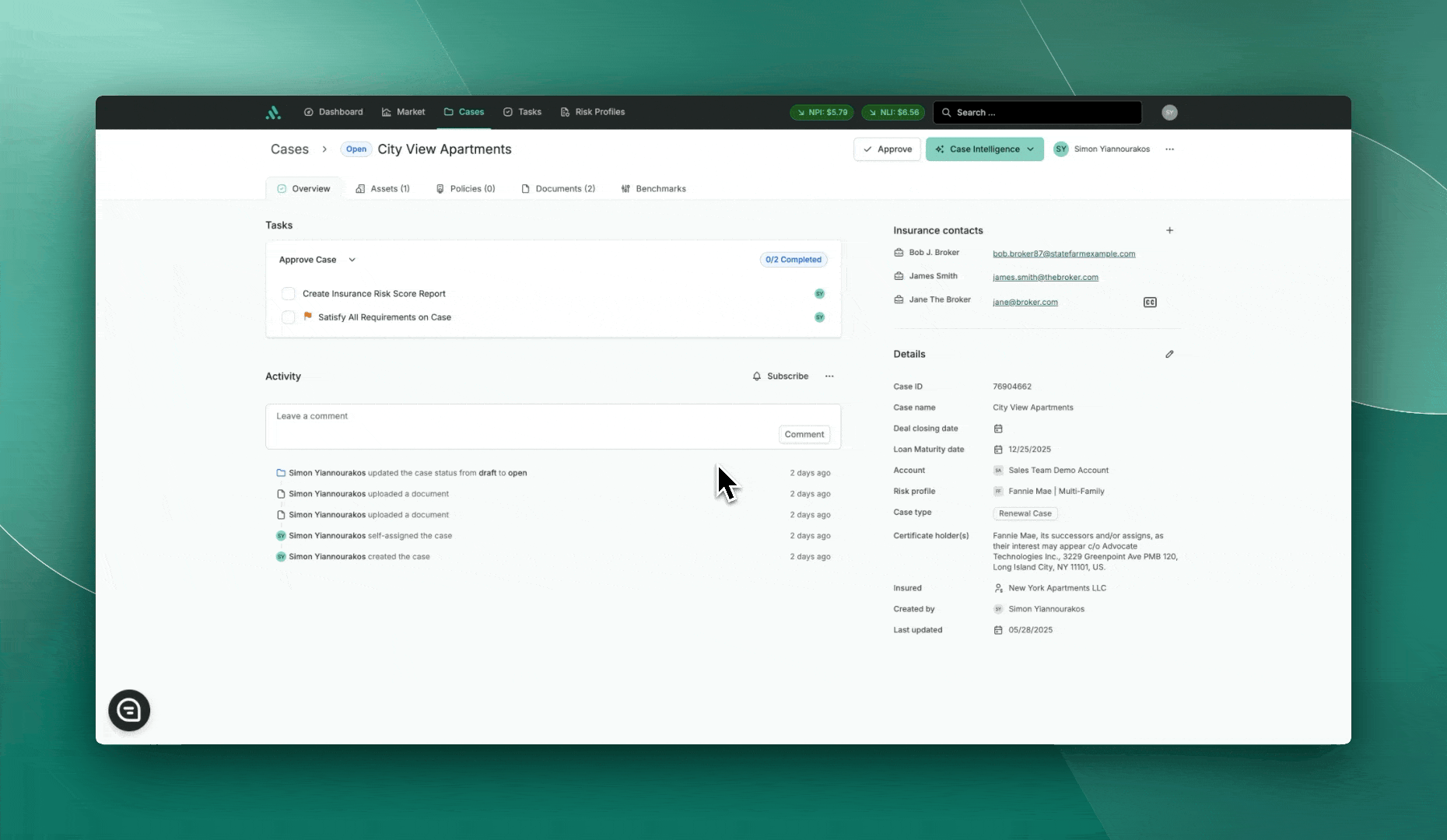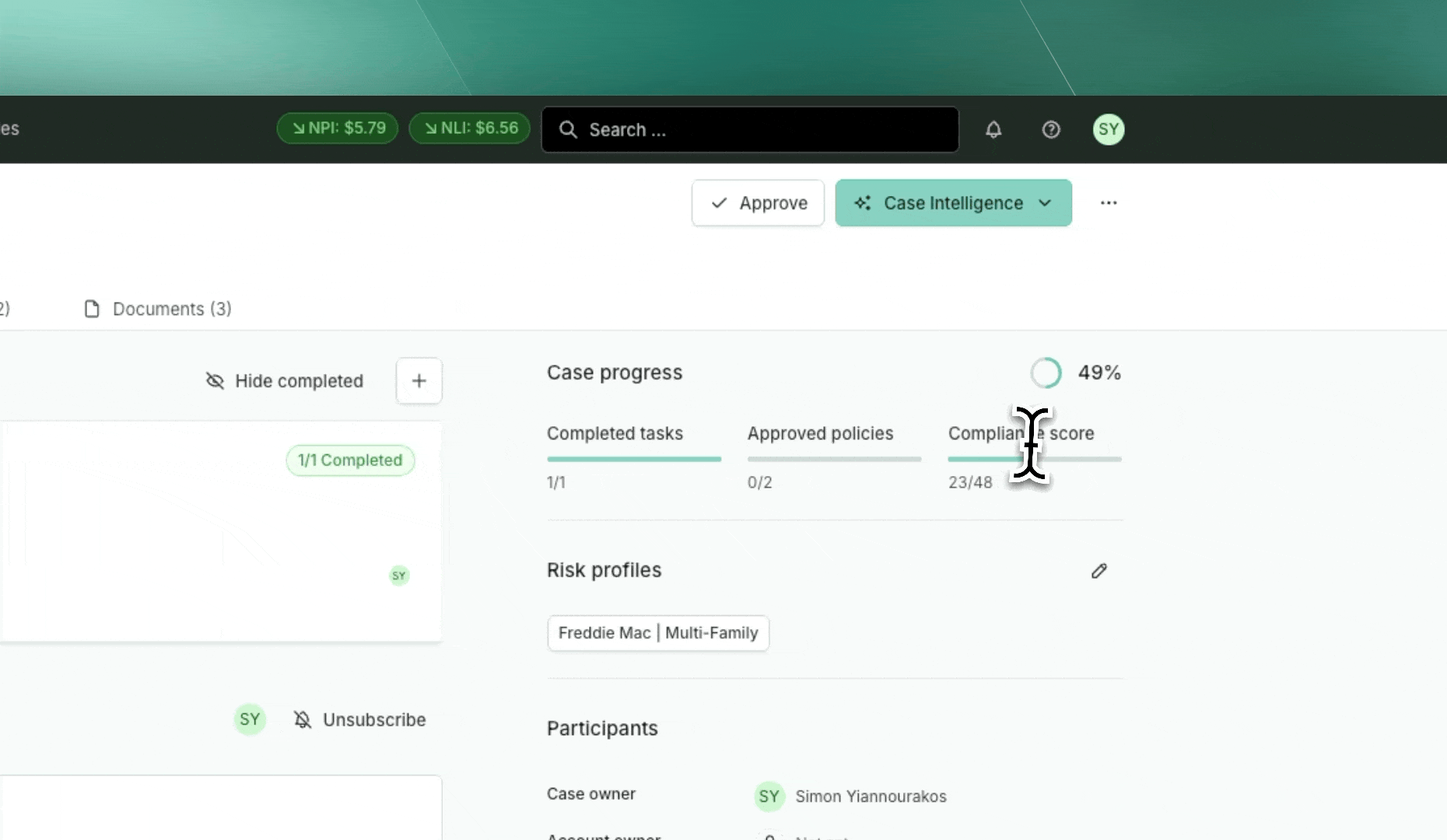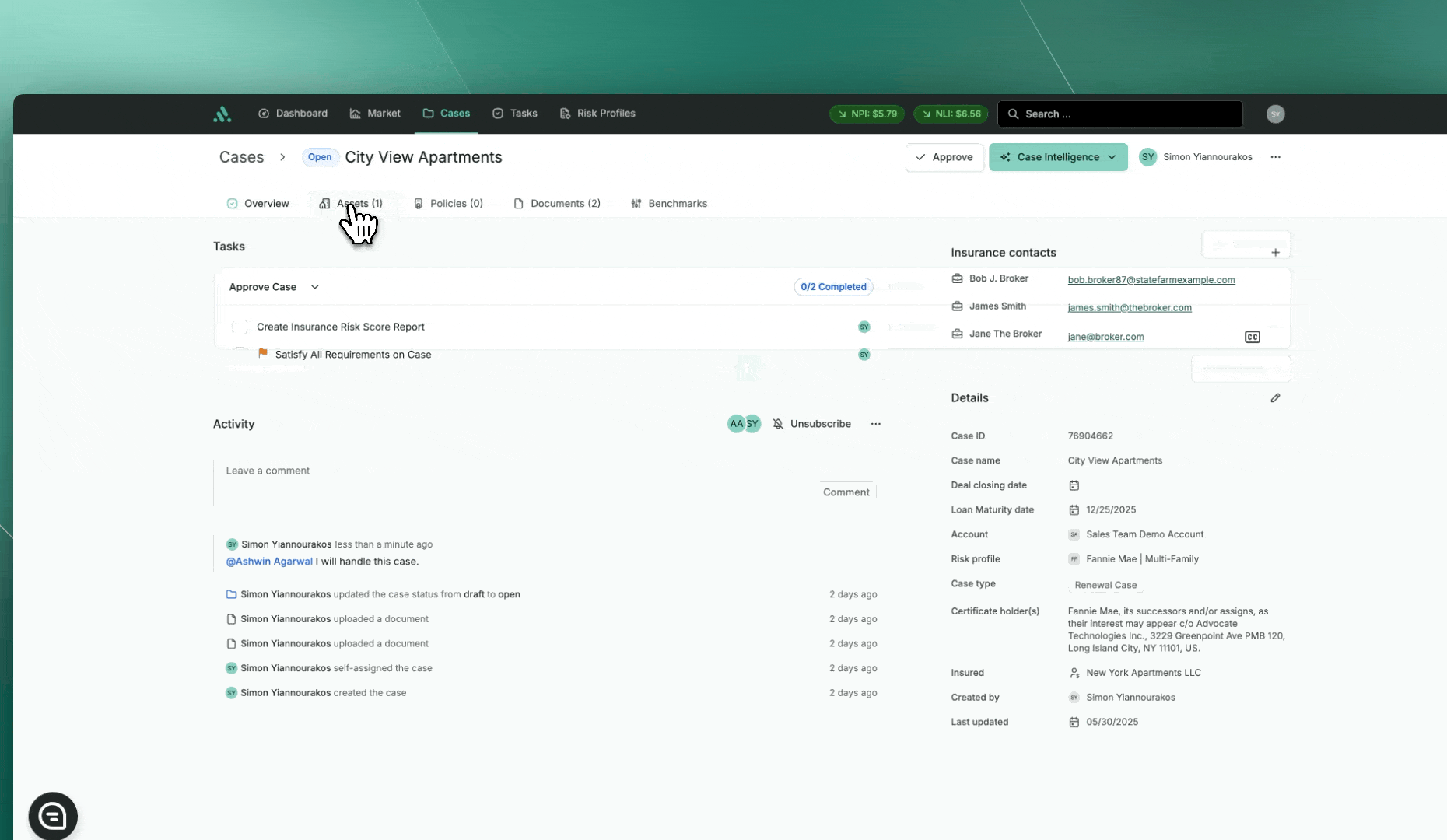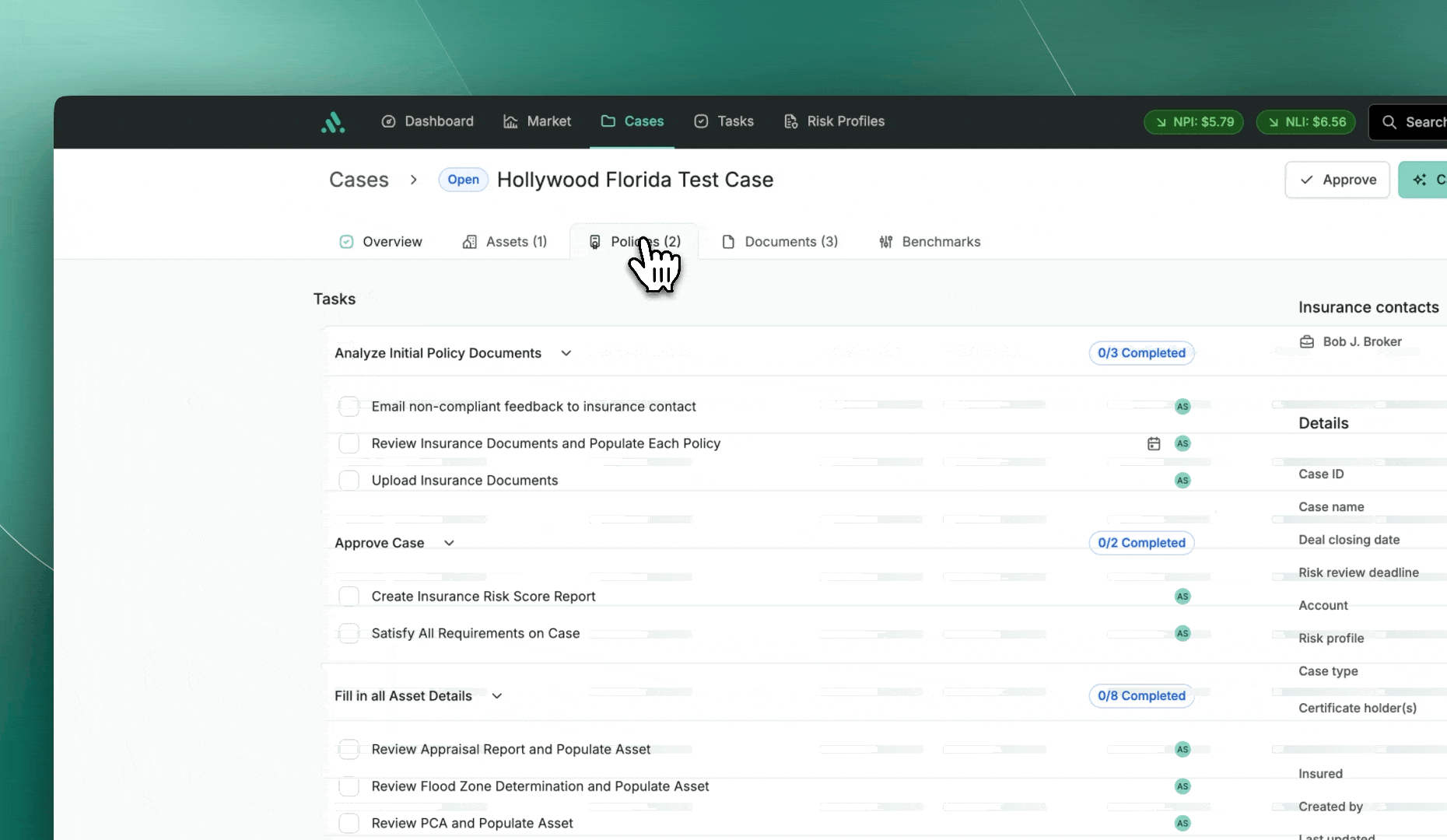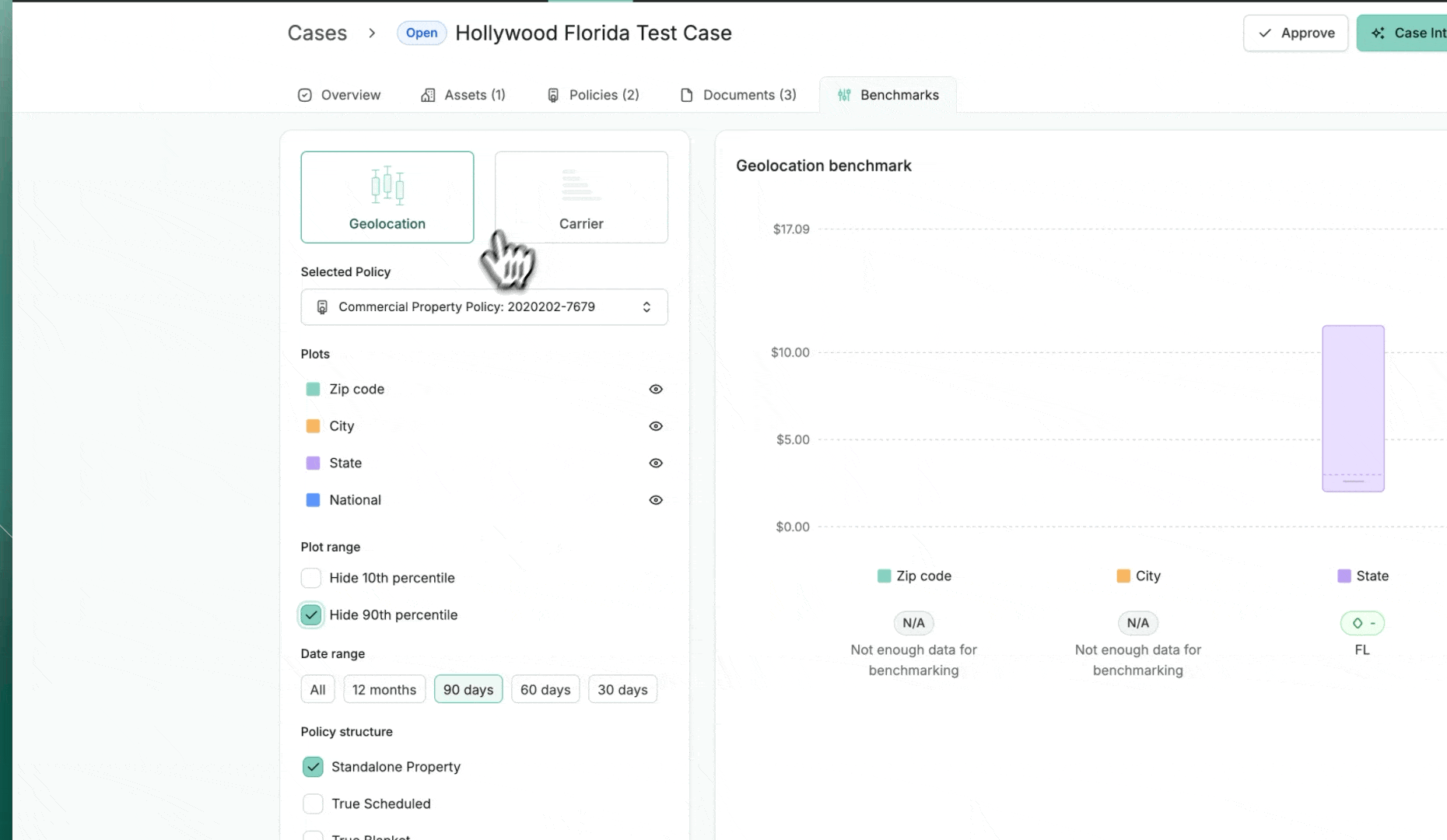How to access and view Cases in Advocate
The Case Overview page is the central page for managing all aspects of a loan within Advocate. From here, users can view all case details, participants, case tasks, case activity, manage documents, policies and price benchmarks.
How to Access a Case
Accessing the Case page is simple:
Click on the "Cases" tab at the top of the toolbar.
Cases are structured into three (3) sub-tabs:
My Cases: Cases where you are the primary case owner.
Subscribed: Any case where you have been mentioned or selected to subscribe to.
All Cases: view all cases under your account that are assigned to all team members.
Once you have identified the case you wish to access, click anywhere on the case row.
Main Sections of the Case Page
The Case page is divided into six (6) key tabs:
Overview
Compliance - NEW!
Assets
Policies
Documents
Benchmarks
Case Overview Page
The Case Overview Page is a central workspace for managing and reviewing everything related to a specific Case. It includes six main sections:
Task Chains: Displays all Tasks grouped into Task Chains. If a Task Chain applies to multiple Assets or Policies, users can toggle between them. Each Task shows dependencies, due dates, and assigned users. Tasks can be marked complete, and completed Tasks can be filtered out of view.
Case Progress: The Case Progress widget displays a visual summary of a Case’s overall completion of tasks, approved policies and compliance status. It helps users quickly understand where the Case stands in its lifecycle and what actions are still pending.
Case Activity: Enables internal collaboration at the Case level. Users can post updates, mention teammates, and subscribe or unsubscribe from Case notifications.
Case Details: Provides a view of key Case data with the ability to show/hide fields and initiate edits. Key fields include: Case ID, Case Name, Insured, Risk Profile, etc.
Case Participants: Case Participants are the people and contacts involved in a Case on the Advocate platform. They help you collaborate, assign work, and track relevant stakeholders connected to a Case throughout its lifecycle. Whether you're managing a Case internally or coordinating with external partners like lenders or brokers, Case Participants help keep everyone aligned and informed.
Case Intelligence: Allows users to create Case-level reports including: Insurance Risk Requirements, Approval Report, Policy Revisions, Insurance Risk Score, and Waiver Template.
Approval Flow: Provides the ability to initiate the formal approval process for the Case.
Compliance Tab
The Compliance tab provides a unified view of all rules, coverages, and waivers within a Case - giving users clear insight into overall compliance at a glance. This tab centralizes compliance management across policies, assets, and waivers to streamline review and decision-making.
Key Features
Case Compliance Summary
View the overall Case Compliance Score.
Instantly assess which coverages or policies are compliant, non-compliant, waived, or missing.
Filter by rule status (Compliant, Non-Compliant, Waived, Expired, Requested, etc.).
Coverage & Rule Compliance
Review peril-level compliance for each asset.
Drill down into a coverage to see its individual rules and associated requirements.
Access linked policy requirements and determine compliance status per rule.
Waiver Management - COMING SOON!
Direct access to waiver tracking tools.
Create, delete, renew, and view waivers directly from this tab.
Track waiver status (Approved, Rejected, Submitted, Requested, or Expired).
Each waived rule clearly links to its corresponding waiver for full transparency.
Filtering & Insights
Apply filters to quickly locate specific compliance issues:
Non-compliant rules
Compliant rules
Approved or expired waivers
Waiver requests or submissions
Visual indicators highlight missing or overdue compliance items.
Assets Tab
The Assets Tab allows users to view and manage all collateral/assets associated with a Case. It provides a detailed snapshot of each asset’s status, highlighting any missing information and the policies tied to that asset.
Asset Table
Each row represents a property linked to the Case and includes:
Asset – Displays the property name, address, and asset type (e.g., Multi Family).
Missing Required Fields – Shows a count of incomplete or missing data fields, with a warning icon to indicate issues requiring attention.
Associated Policies – Lists all insurance policies currently connected to the asset, with clickable policy numbers for quick reference.
Available Actions
+ New Asset – Add a new asset to the Case.
Overflow Menu (⋯) – Access additional actions for each asset, such as editing or removing the entry.
Pagination & Item Count – Navigate between pages and control how many assets are shown per page.
Policies Tab
The Policies Tab is the dedicated space within a Case where users can view and manage all insurance policies related to the Case. It provides essential details at a glance and supports actions to keep policy data current and well-organized.
Policy Table
Each row in the table represents a distinct policy linked to the Case and includes the following details:
Status – Displays the current state of the policy (e.g., Open).
Insurance Product – Type of insurance (e.g., Commercial Property Policy).
Policy Number – The carrier-issued policy identifier.
Effective Date & Expiration Date – Defines the coverage period.
Score – Indicates progress or completeness related to policy compliance.
Assets – The number of Assets the policy covers.
Participants – Lists key contacts such as brokers, including their name and email address.
Available Actions
+ New Policy – Allows users to add a new policy to the Case.
Overflow Menu (⋯) – Opens additional actions for each policy (e.g., view policy revisions, approve, deactivate, etc).
Pagination & Item Count – Navigate through pages if multiple policies exist and adjust how many items are displayed per page.
Documents Tab
The Documents Tab is the central hub for managing all files related to Policies and Assets, with specific actions available depending on how each document is associated.
Unassociated Documents: These files are not yet linked to a Policy or Asset. Users can download, rename, associate with a Policy Version or Asset, merge into another document, edit the document type, or delete the file.
Documents Associated with a Policy: When tied to a Policy, documents can be downloaded, renamed, reassigned to a different Policy Version, have their type edited, version history viewed, or be deleted.
Documents Associated with an Asset: Files linked to an Asset can be downloaded, renamed, have their type edited, version history viewed, or be deleted.
Bulk Actions: Users can select multiple documents to perform actions like rename, delete, or associate. Available actions adjust based on whether documents are unassociated, policy-linked, or asset-linked.
Policy Version Management: Each Policy displays its current Policy Version and Term (Begin and End Dates). Users can switch between versions to view and manage only the documents tied to the selected version.
Benchmarks Tab
The Benchmarks Tab within a Case provides pricing insights through advanced comparison tools that help users evaluate whether their insurance policies are competitively priced. This functionality leverages Advocate’s national policy data set to provide benchmark visuals and metrics.
Benchmarking Overview
The Benchmarks Tab currently supports price comparisons for single-asset policies only and includes two tools:
Geolocation Benchmark – Compares a policy's Rate on Line (RoL) to other similar policies based on geographic criteria.
Carrier Benchmark – Compares a policy's RoL to other similar policies grouped by insurer (Carrier).
User Interface & Actions
Policy Selector – Users must select a Policy from the Case to generate benchmarks.
Geolocation & Carrier Toggle – Users can switch between geolocation-based and carrier-based benchmarks.
Benchmark Chart Area – Displays box and whisker plots representing RoL distributions for different segments.
Interactive Features:
Filter by percentile range (e.g., 10/25/50/75/90).
Apply date filters for Policy Effective and Expiration Dates.
Toggle visibility of each benchmark plot (e.g., Zip Code, State, National, All Coverages).
Visualize the selected Policy’s RoL as a line overlay across benchmark plots.
View comparative metrics for each plot:
Delta to 75% Percentile
Delta to Median (50%)
Delta to 25% Percentile
When No Data Is Available
If the selected policy lacks sufficient comparable data, a placeholder graphic and message will appear (e.g., “There is no chart to plot”), prompting the user to select a different policy or adjust filters.
The Benchmarks Tab enables users to conduct Geolocation-based and Carrier-based pricing reviews as part of Instant Review uploads or in-depth Risk Reviews. It helps identify pricing outliers, negotiate better coverage, and support risk compliance with data-backed insights.