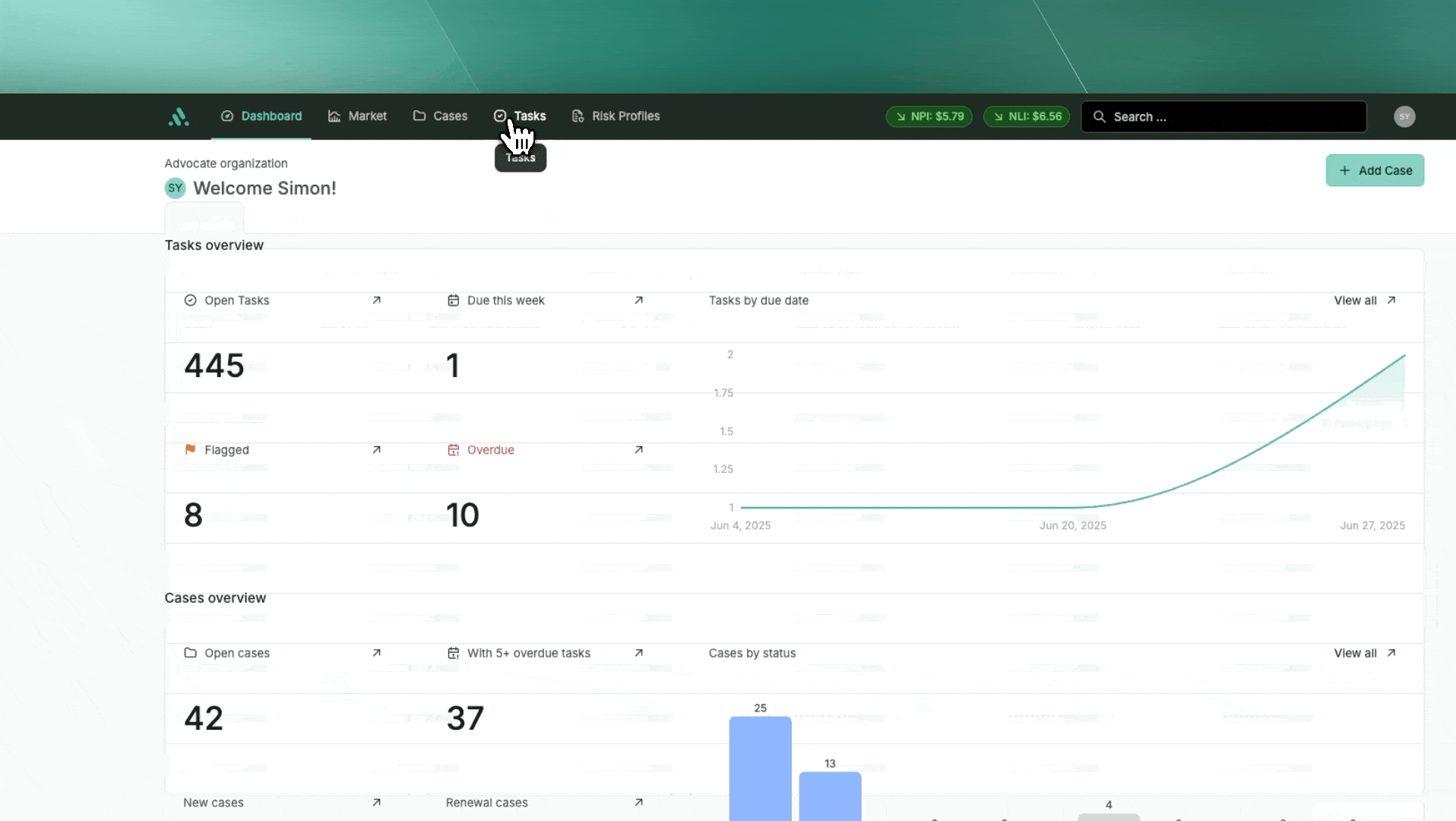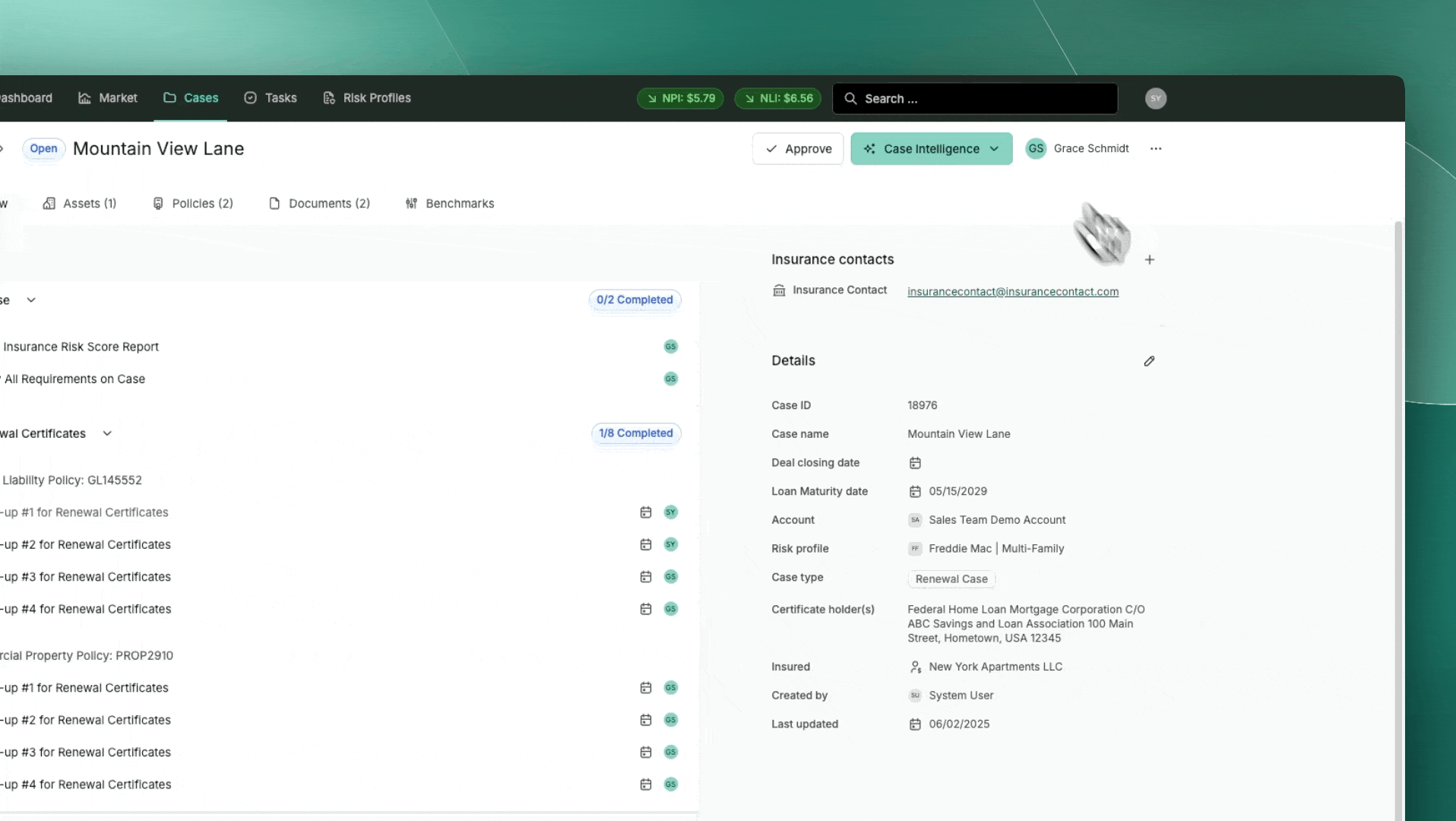How to Use Automated Broker Reminders/Workflow emails
Advocate’s platform includes a powerful Task-Based Workflow System that ensures brokers and insurance contacts receive timely and consistent communication about policy status, renewals, and required actions. This system automates reminders and follow-ups to keep your compliance efforts on track and streamlined.
🔄 How the Automated Workflow Operates
Trigger-Based Task Generation
Tasks are automatically created based on predefined triggers such as:
A policy approaching its expiration (e.g., X days before expiration).
Feedback received from a broker, followed by no response after X days.
Post-expiration follow-ups for missing certificates or documentation.
These triggers ensure that nothing falls through the cracks and every insurance contact is nudged at the right time.
📋 Navigating the “My Tasks” Tab
All action items appear under the “Tasks” tab, specifically in the “My Tasks” view, where each user sees a chronological list of pending and completed tasks. Each task entry includes:
Task Title: E.g., “Follow-up #2 of 4 with IC for Renewal Certificates”
Case: The associated property.
Action Type: Most commonly “Email Insurance Contact”
Assigned To: The internal user responsible for actioning the task.
Due Date: Clearly indicated with a calendar selector - this due date is pre-defined but can be adjusted by the user if necessary.
Task Description: Instructions such as “Email the contact to follow up with the insurance contact for the renewal certificates”
Clicking into a task expands the detail pane on the right, which includes:
A timeline of activity (when it was created, assigned, and completed)
Access to a predefined Email Template that simplifies execution
✉️ Sending the Email
Select a task from the list.
Click “Show email template” under the Task Description.
Copy the email template.
Send the email via your configured outbound email service.
The template ensures consistency across all communications and reduces manual entry for users.
✅ Completing a Task
Once the email has been sent or the required action completed:
Click “Mark Complete” on the task detail pane.
The task will be moved from Active to Completed, but remains viewable in your history.
🔁 Task Chains & Sequences
Many reminders are configured as part of a Task Chain, especially for high-priority communications like policy renewals in servicing. For example, a chain might include:
Follow-up #1
Follow-up #2
Follow-up #3
Final Follow-up #4
These sequential tasks ensure persistent follow-through until resolution. Each one becomes active in accordance with your workflow timing (e.g., every 3 days after the previous follow-up).
🛠 Configuration (Admin-Level)
Your Advocate administrator or support representative can help configure:
Task trigger rules (e.g., 30, 15, 5 days before expiration)
Email template content