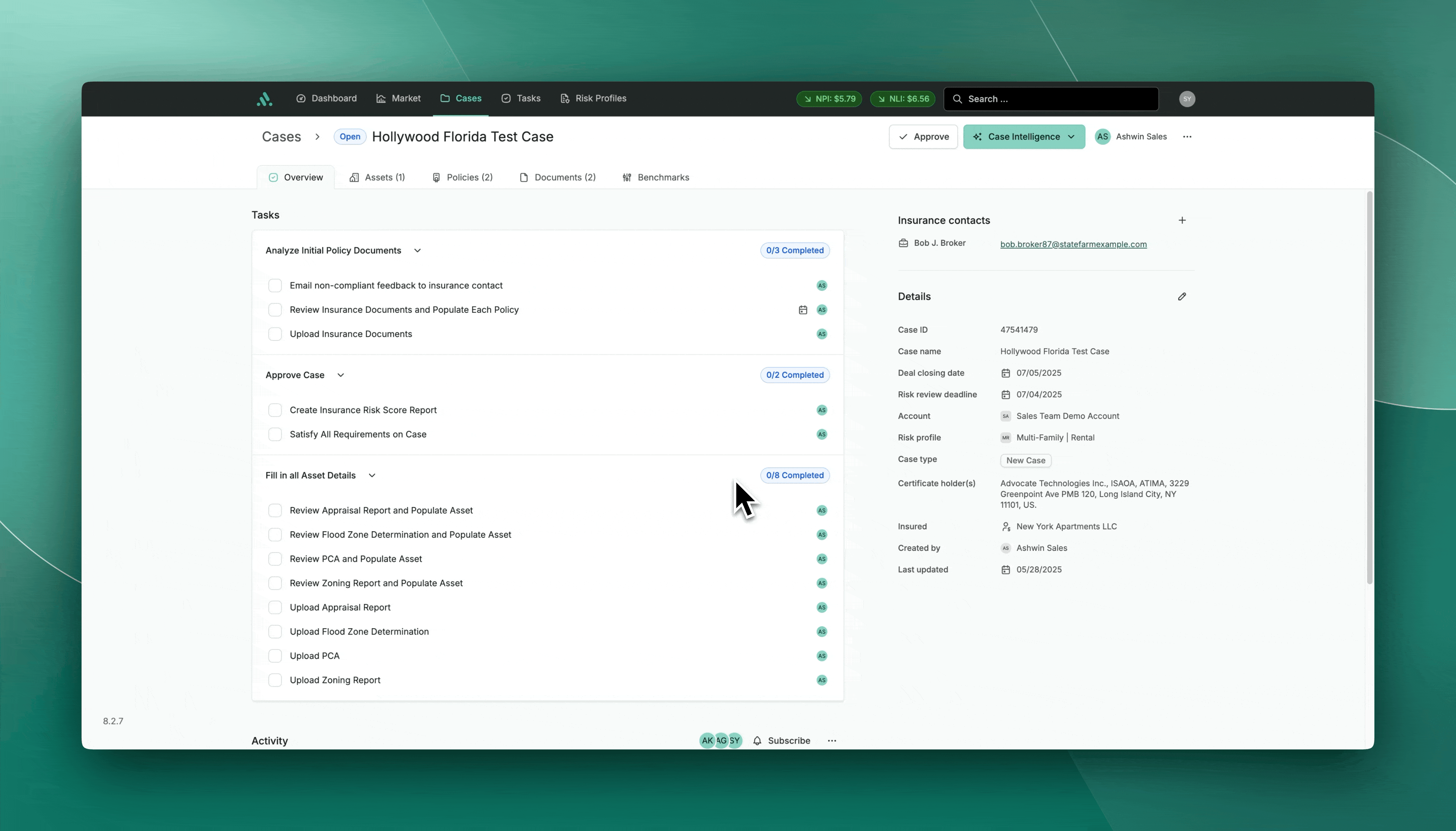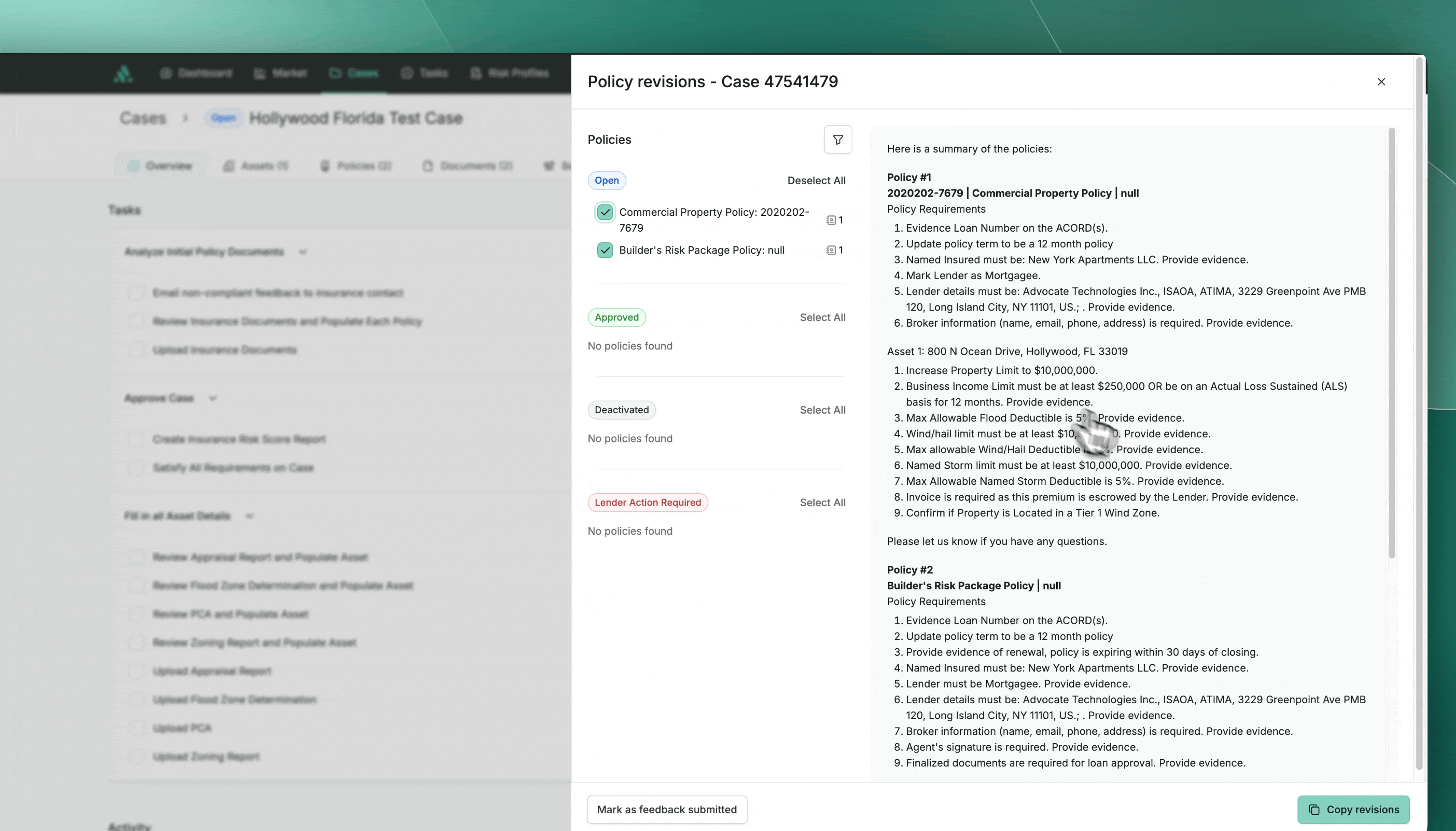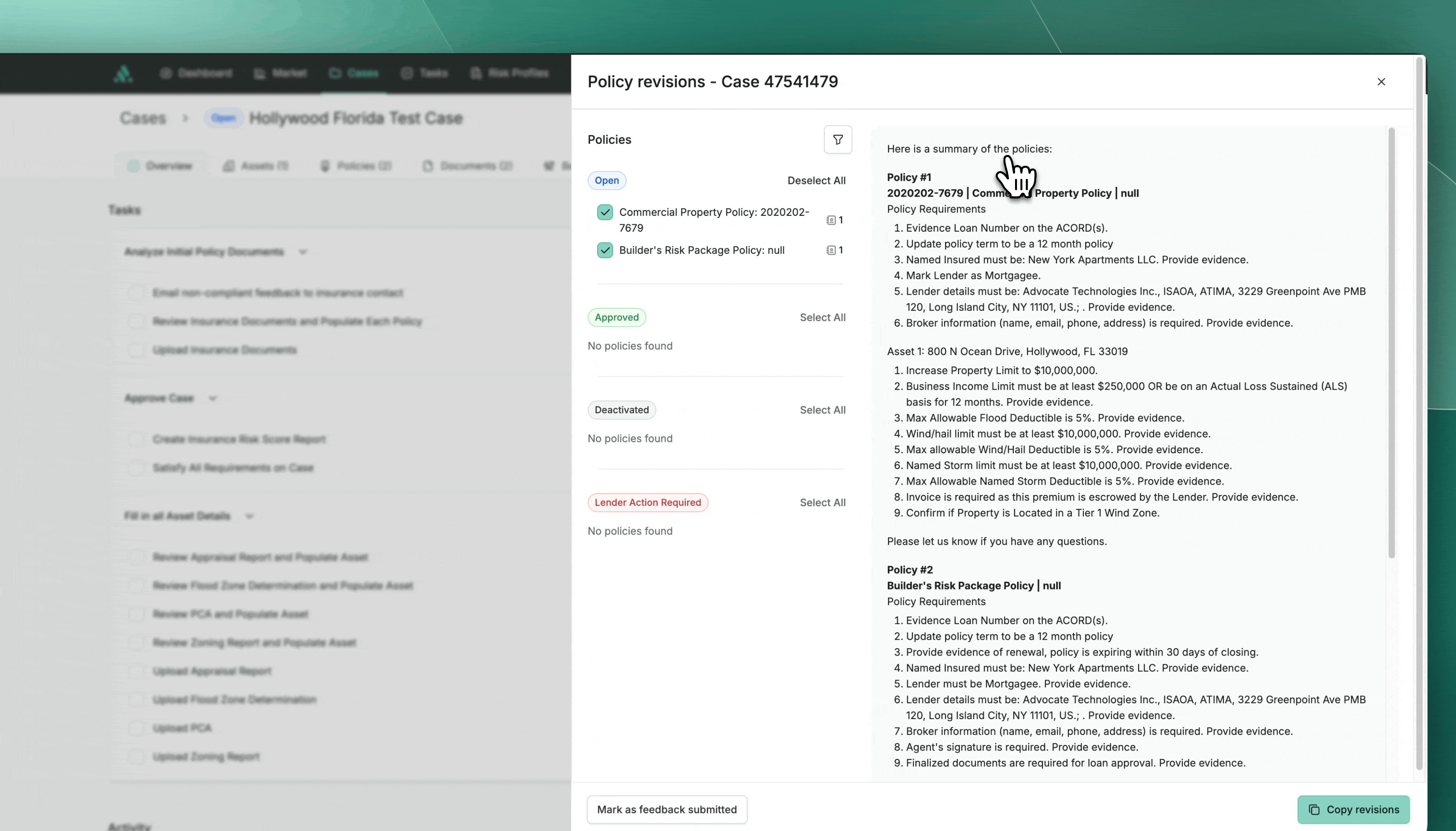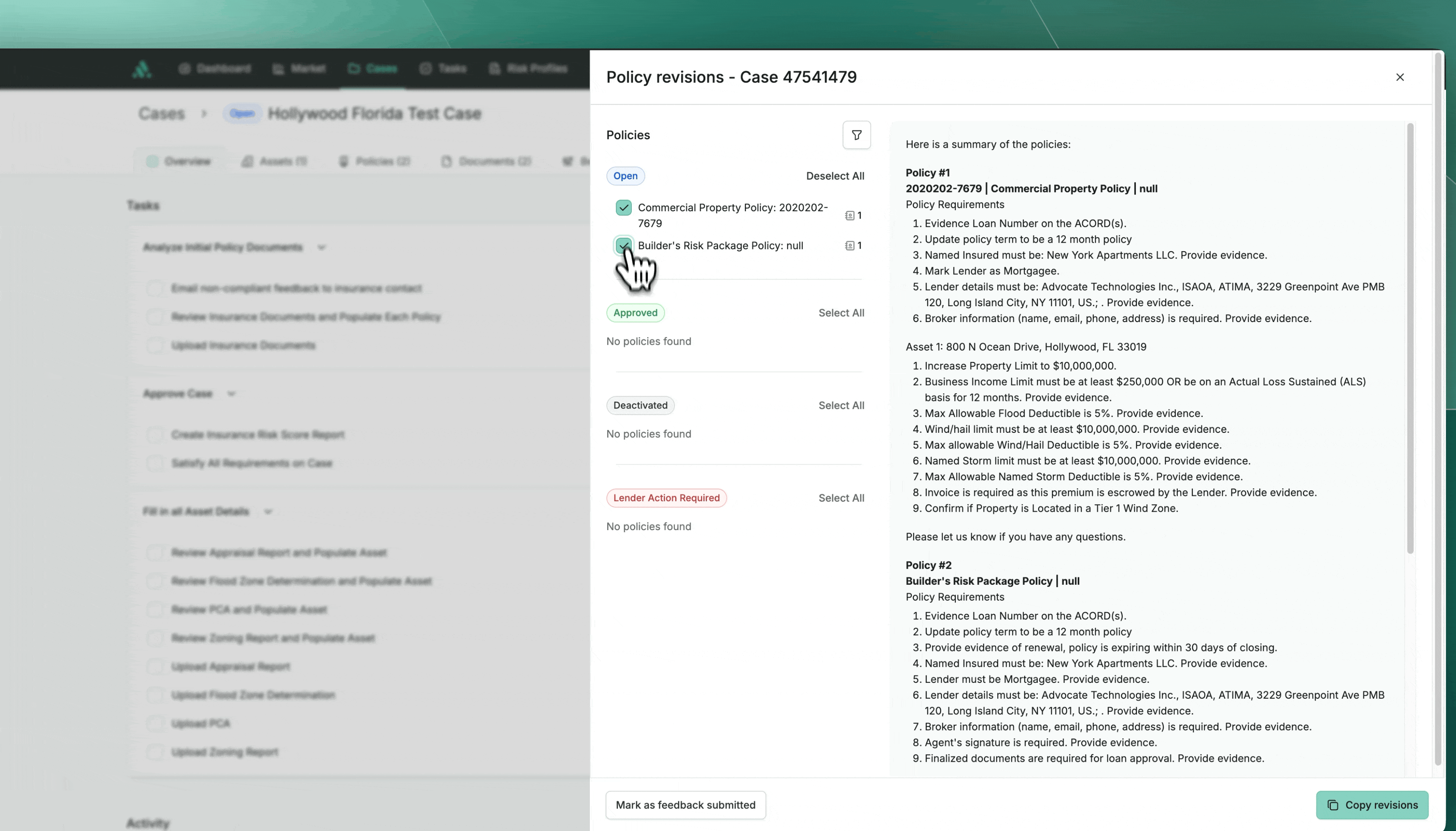How to Generate Policy Revisions Using Case Intelligence
After completing a policy checklist, you can instantly generate a clear compliance response using the Policy Revisions tool in Case Intelligence. This feature compiles all pending compliance items, required policy edits, and related actions into a structured summary you can easily share.
Step-by-Step: Generate a Compliance Response
1. Navigate to the Case Overview Page
2. Open Case Intelligence > Policy Revisions
From the case view:
Click the Case Intelligence button in the top right.
Select Policy Revisions from the dropdown menu.
This action automatically compiles a summary of:
Outstanding compliance requirements
Required policy revisions
Additional notes or requests for action
3. Review the Generated Summary
You’ll see a detailed, auto-generated policy revision response. It includes:
Compliance deficiencies
Required documentation or amendments
Specific instructions to resolve non-compliance
4. Select Policies for Inclusion
By default, the policy associated with the checklist is enabled. You may also:
Deselect any irrelevant policies
Select additional policies to include in the feedback summary
This lets you tailor the message to the relevant insurance contacts.
5. Copy and Share
Click Copy Revisions to copy the full compliance response to your clipboard. From there, you can paste it into:
An email to brokers or agents
Internal case documentation
Platform messages
🗂 Alternate Access Points for Generating Policy Revisions
To ensure flexibility, users can launch Policy Revisions from multiple parts of the platform, each with context-specific defaults:
Location | Default Selection |
|---|---|
Case Intelligence (Overview tab) | All active policies |
Policy tab (select policies) | Only selected policies |
3-dot menu next to a policy | That individual policy |