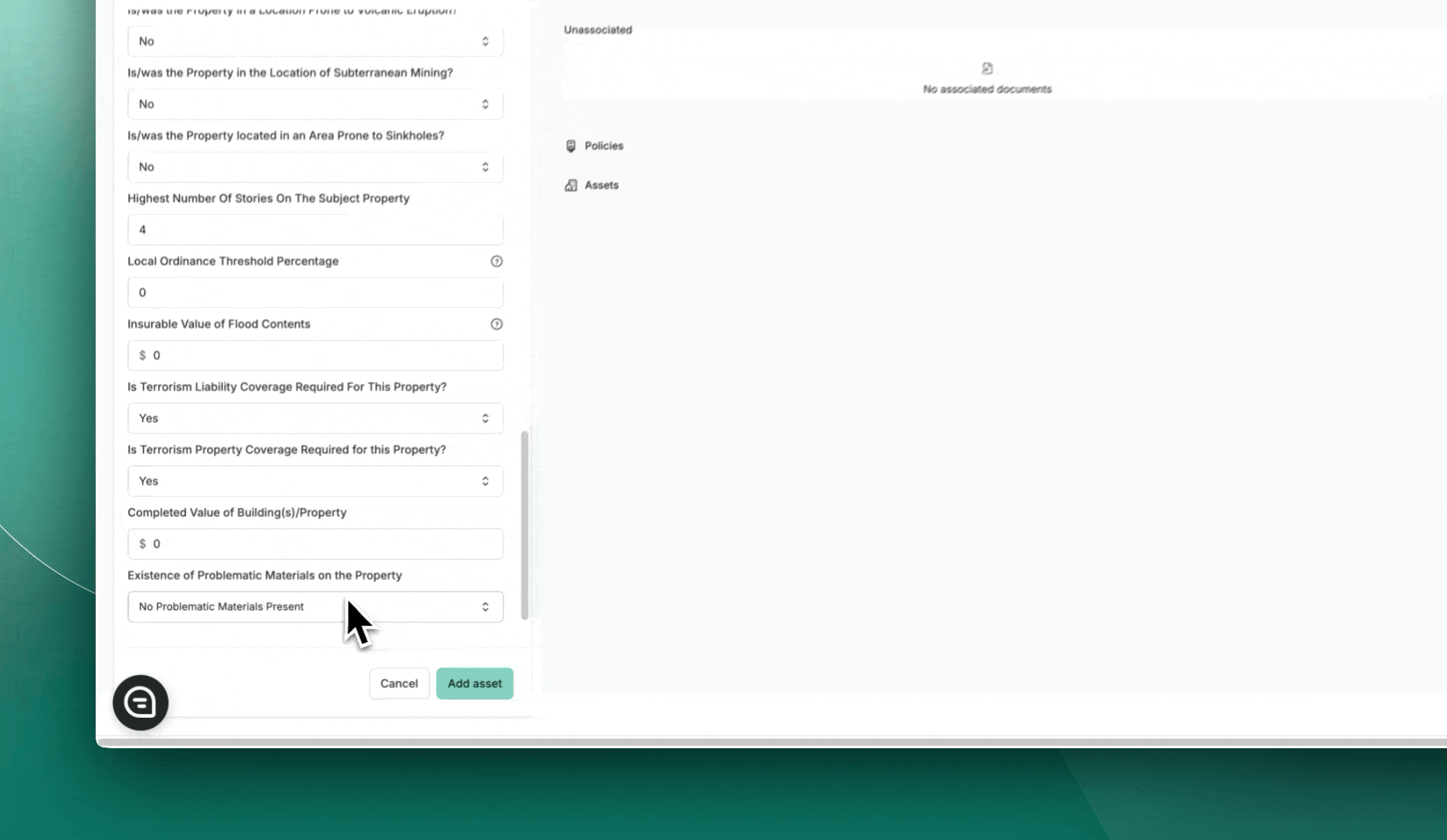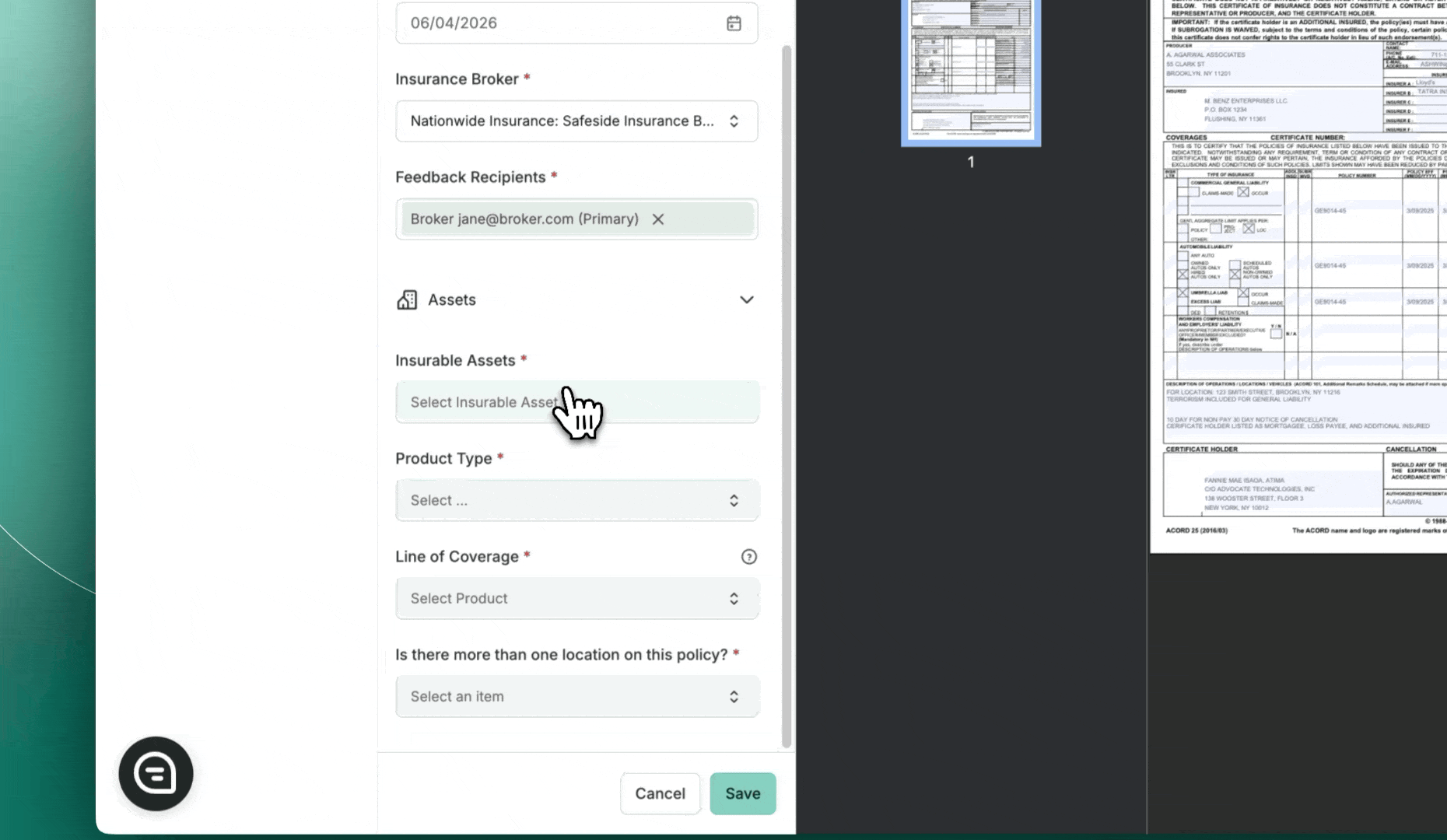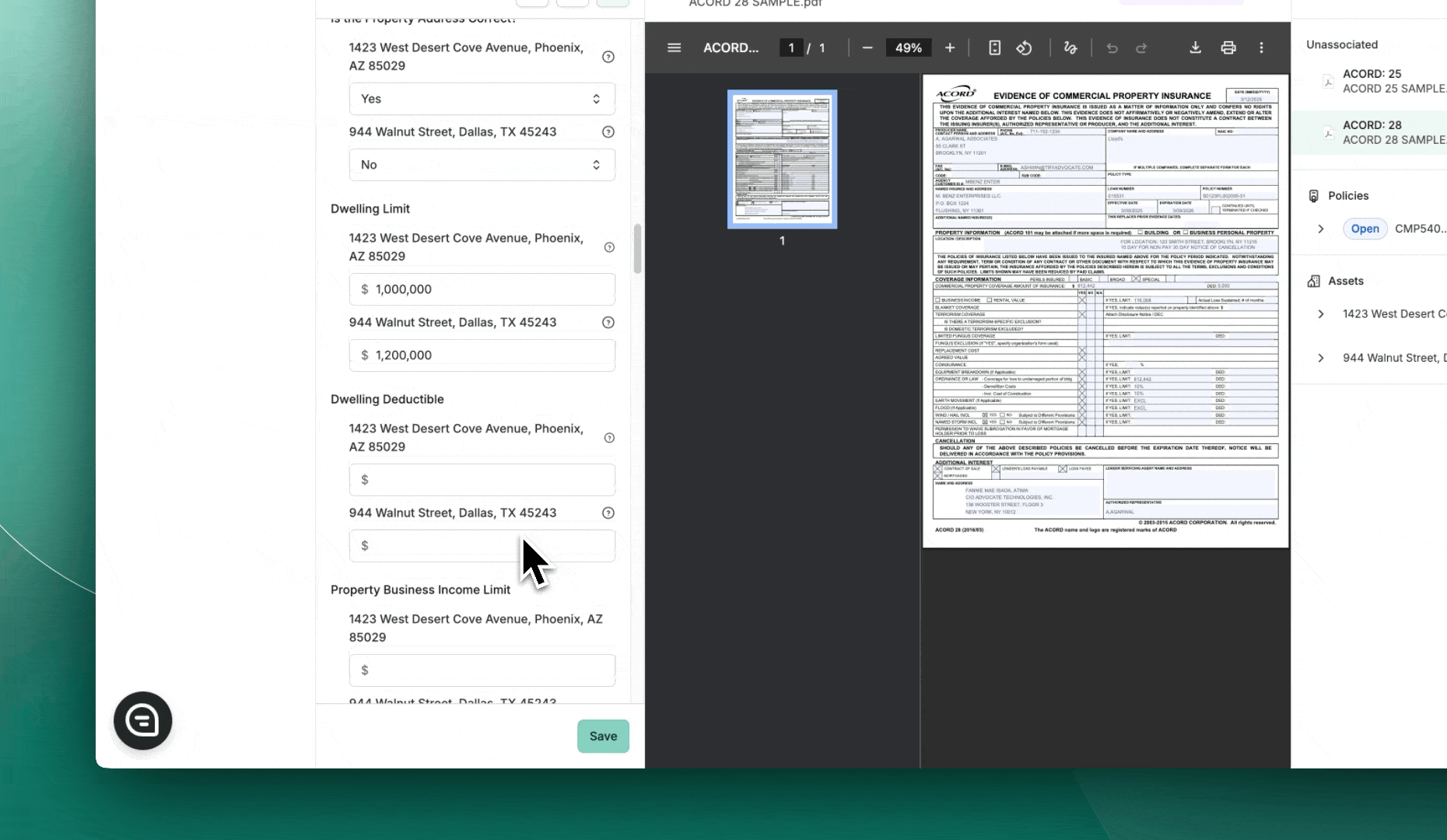How to Set Up Multi-Asset Cases
Advocate supports the ability to create loan cases that involve multiple collateral assets under a single loan. Whether you need to run insurance compliance on each asset individually or evaluate them in combination, our flexible rule engine can adapt to your requirements.
This guide walks you through the process of setting up and managing a multi-asset case, including best practices and system capabilities.
Overview of Multi-Asset Support
Advocate allows you to associate multiple assets with one loan case, making it easier to manage complex portfolios.
Key Considerations:
Asset-Specific Valuations: Each asset should have its own clearly defined valuation data. Be sure to input the Replacement Cost Value and any other relevant figures specific to that asset only.
Scalability Limits: While there is no hard limit on the number of assets per loan, the platform is optimized for up to five (5) individual assets under one loan. Managing a significantly higher number may lead to increased complexity during rule evaluation and navigating the policy review.
Steps to Create a Multi-Asset Case
Creating a multi-asset case follows the same general process as creating any other case in Advocate, with a few important distinctions:
Start a New Case: Begin by creating a case using the standard workflow in Advocate.
Add the First Asset: Enter the asset information and valuation details as you normally would.
Add Additional Assets: Once the first asset is saved, repeat the same process to add additional assets. Ensure each asset includes complete and distinct valuation data.
Complete Case Setup: After all assets have been added, proceed with the rest of the case setup steps, including uploading documents, setting due dates, and assigning tasks.
Managing Insurance Policies in a Multi-Asset Case
When it's time to add policies to your case, Advocate gives you the flexibility to match policies with one or more assets.
Assigning Assets to a Policy
Each policy must specify which asset(s) it covers:
You can select one or multiple assets per policy.
The policy interface allows you to check off each applicable asset during creation.
Policy Types and Compliance Logic
Individual Policies per Asset: If each asset is insured with its own standalone policy, you can create separate policies for each. Advocate’s rule engine will evaluate compliance for each asset independently.
Combined Coverage Policies: If a single policy covers multiple assets, Advocate will adjust the policy checklist to include asset-specific fields. This ensures accurate data capture for each asset and enables the rule engine to validate compliance correctly.