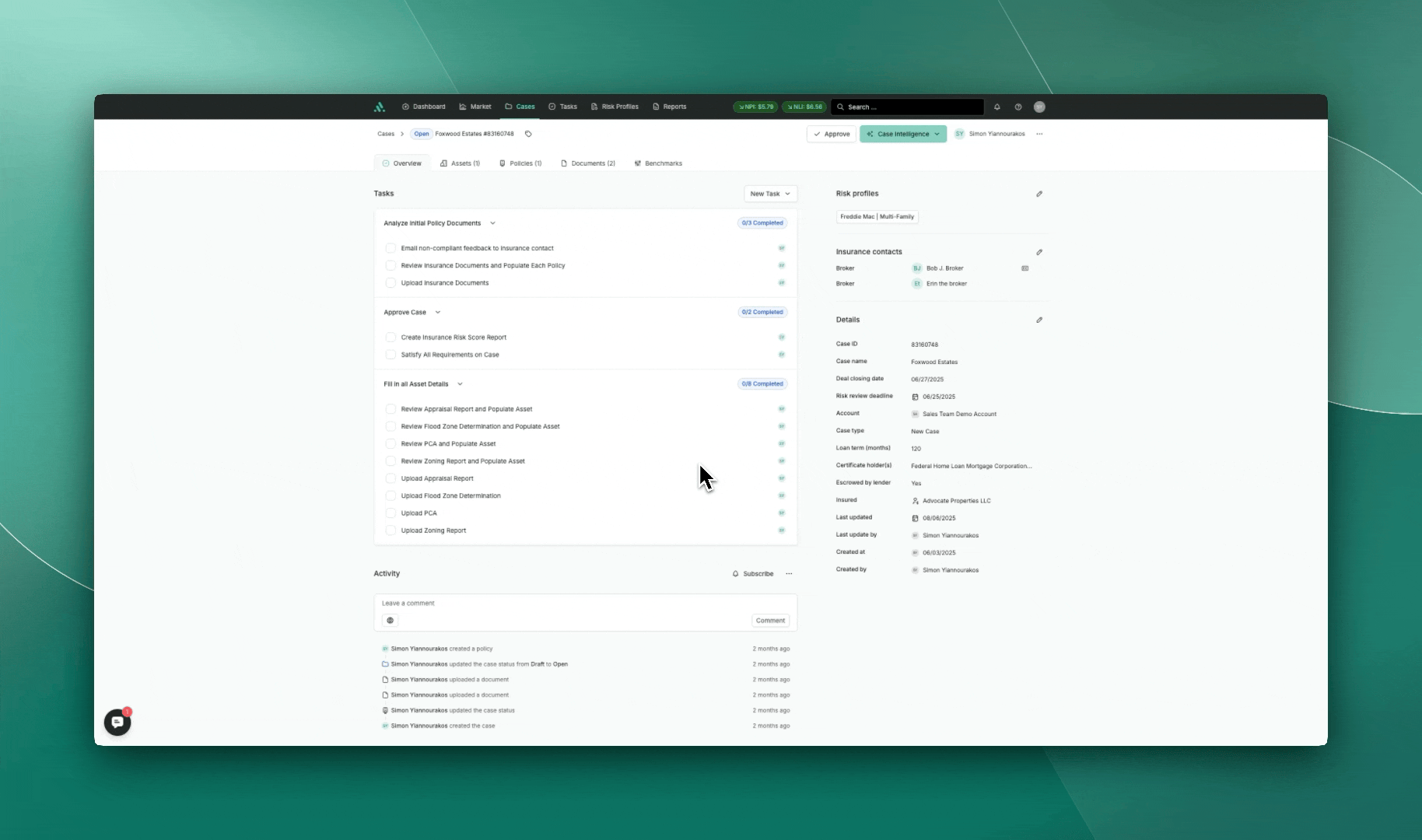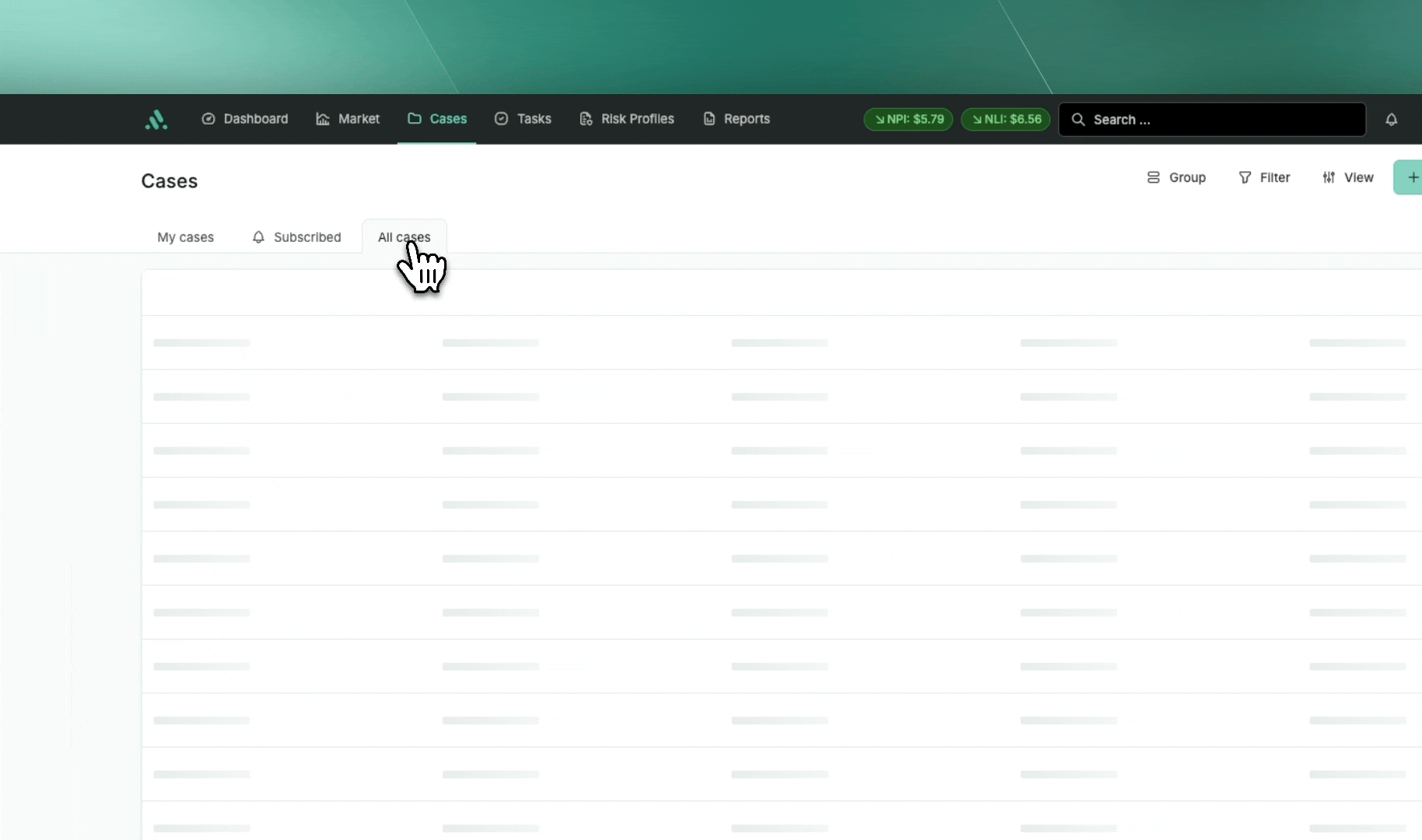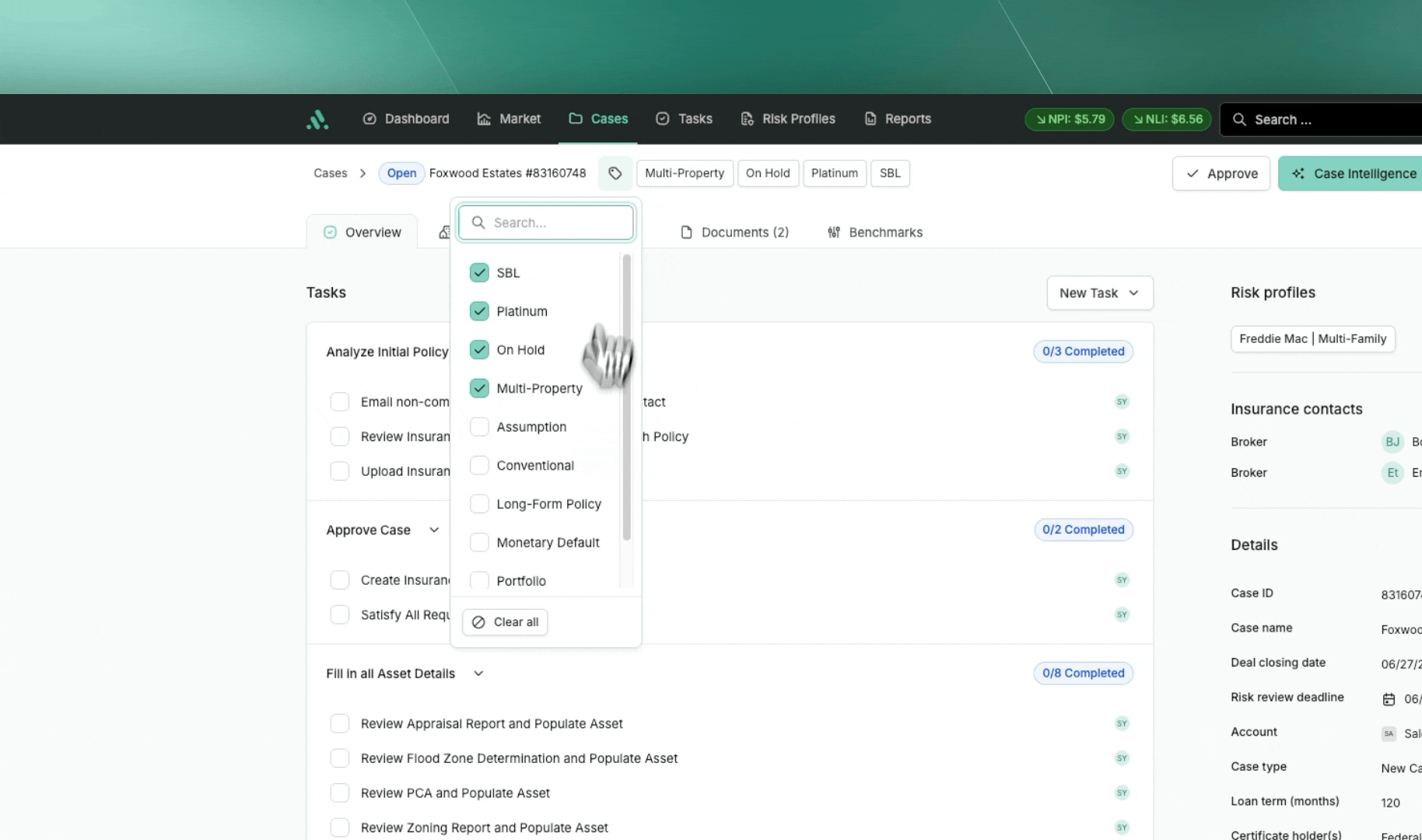What are Case Tags?
Case Tags are a powerful way to organize and manage your cases by applying predefined labels that add context and improve tracking across the platform. They help you quickly identify case characteristics, streamline case management, and enable advanced filtering so you can focus on the cases that matter most.
Key Features of Case Tags
Tagging a Case
From the Case Overview page, you can easily add tags to any case:
Click the Tag icon.
Search or scroll through the predefined global list of tags.
Select one or more tags to attach to the case.
✅ You can select multiple tags at once.
✅ You can also remove individual tags or use the Clear all option to instantly remove all selected tags.
⚠️ You cannot create new tags as a standard user—these are managed centrally by administrators.
Global Tag List
Tags are standardized and managed globally across all users. This ensures:
Consistency across your organization.
A single source of truth for how cases are categorized.
No duplication or user-created variations.
All users share the same tag list, and tags are not private or user-specific.
Filtering Cases by Tags
Once tags are applied, they can be used as filters on the Case Overview page. This allows you to quickly narrow your case list based on specific tags and focus on the relevant cases.
Example: If you have tags for "On Hold" or "Escrow Review," you can filter your case list to only show those tagged cases.
Clearing Tags
If you need to remove tags from a case:
Open the Tag menu.
Deselect individual tags, or click Clear all to instantly remove all tags from the case.
This makes it easy to keep case tags up to date as case details evolve.
By using Case Tags effectively, you can streamline your workflow, improve collaboration across teams, and ensure your cases are accurately categorized.