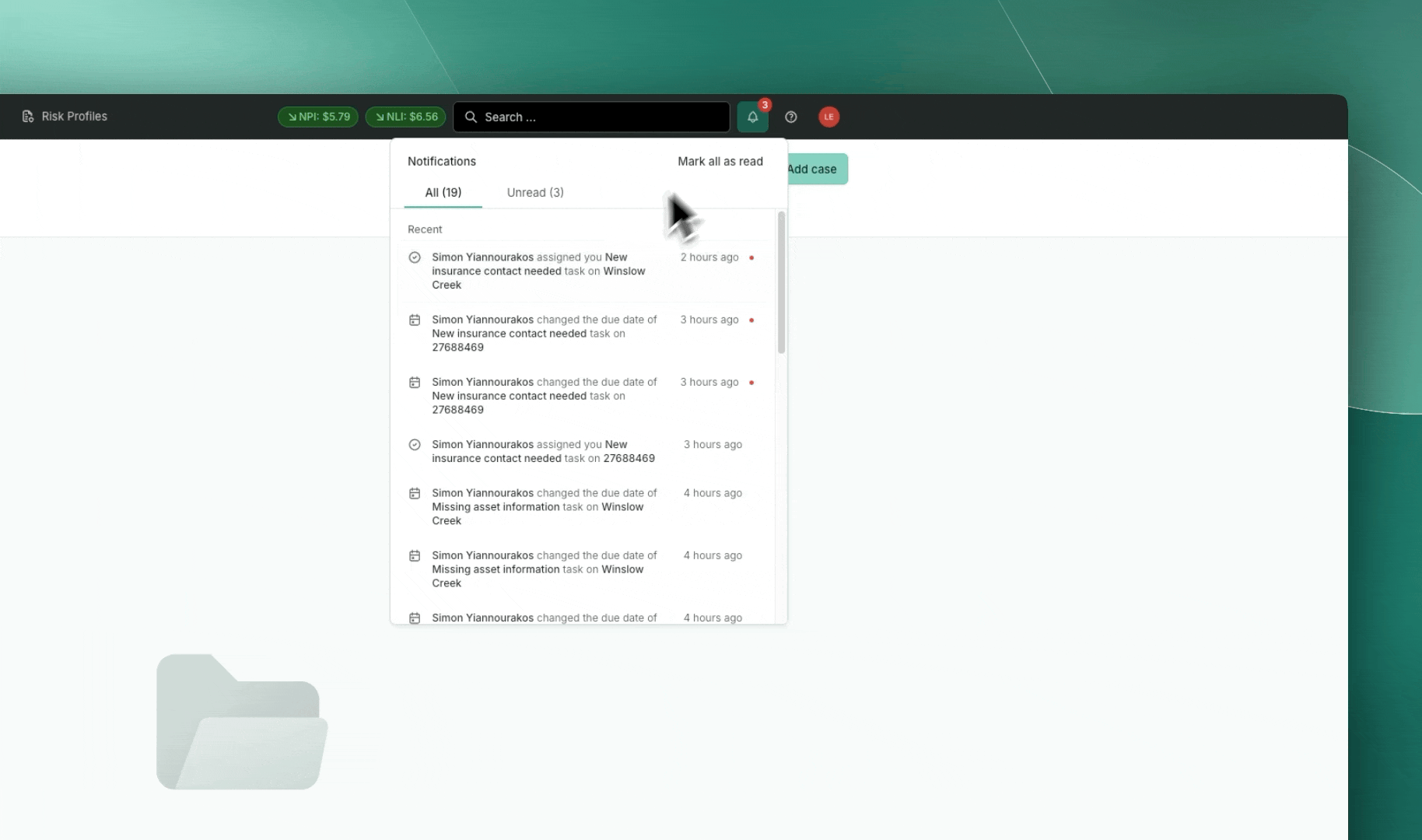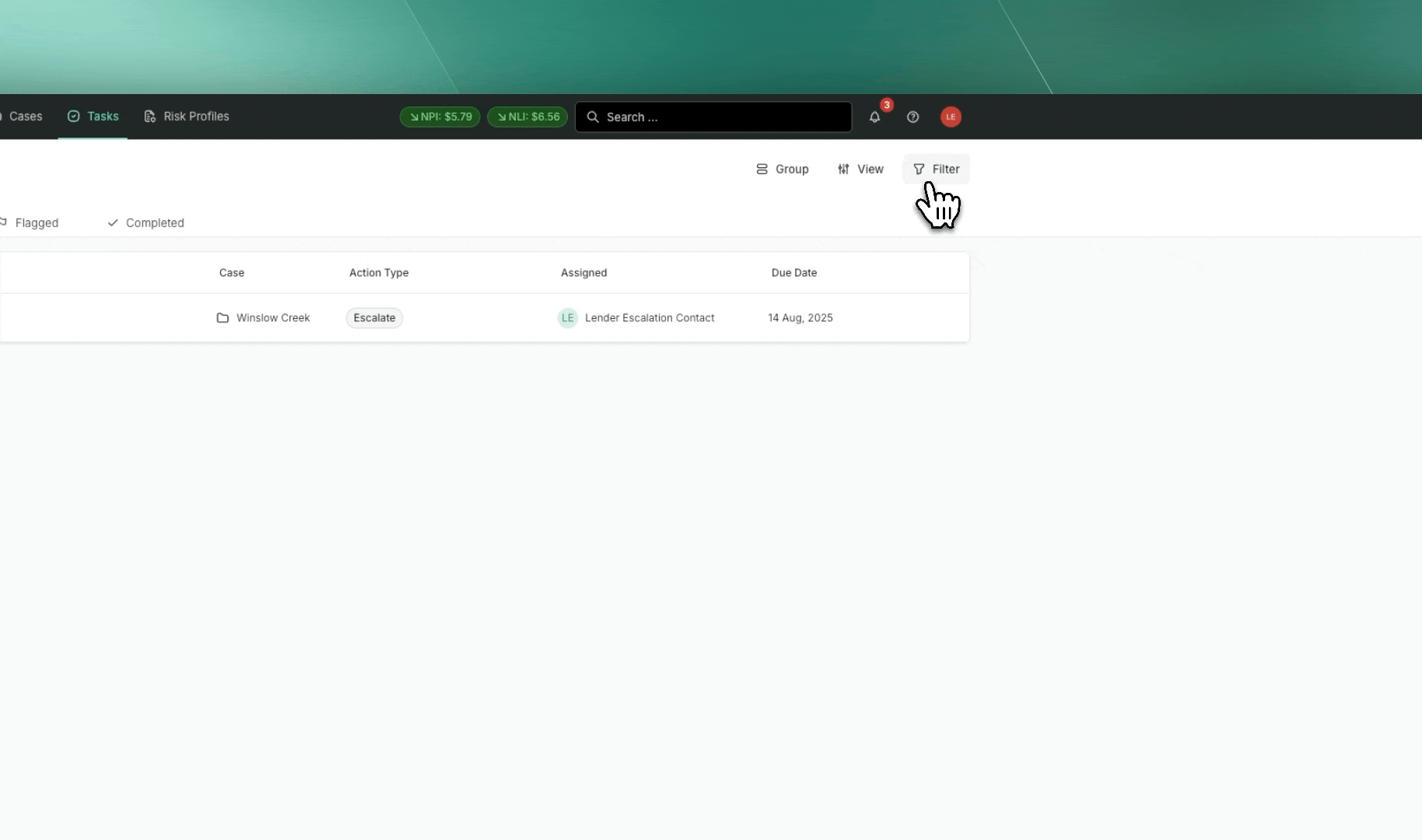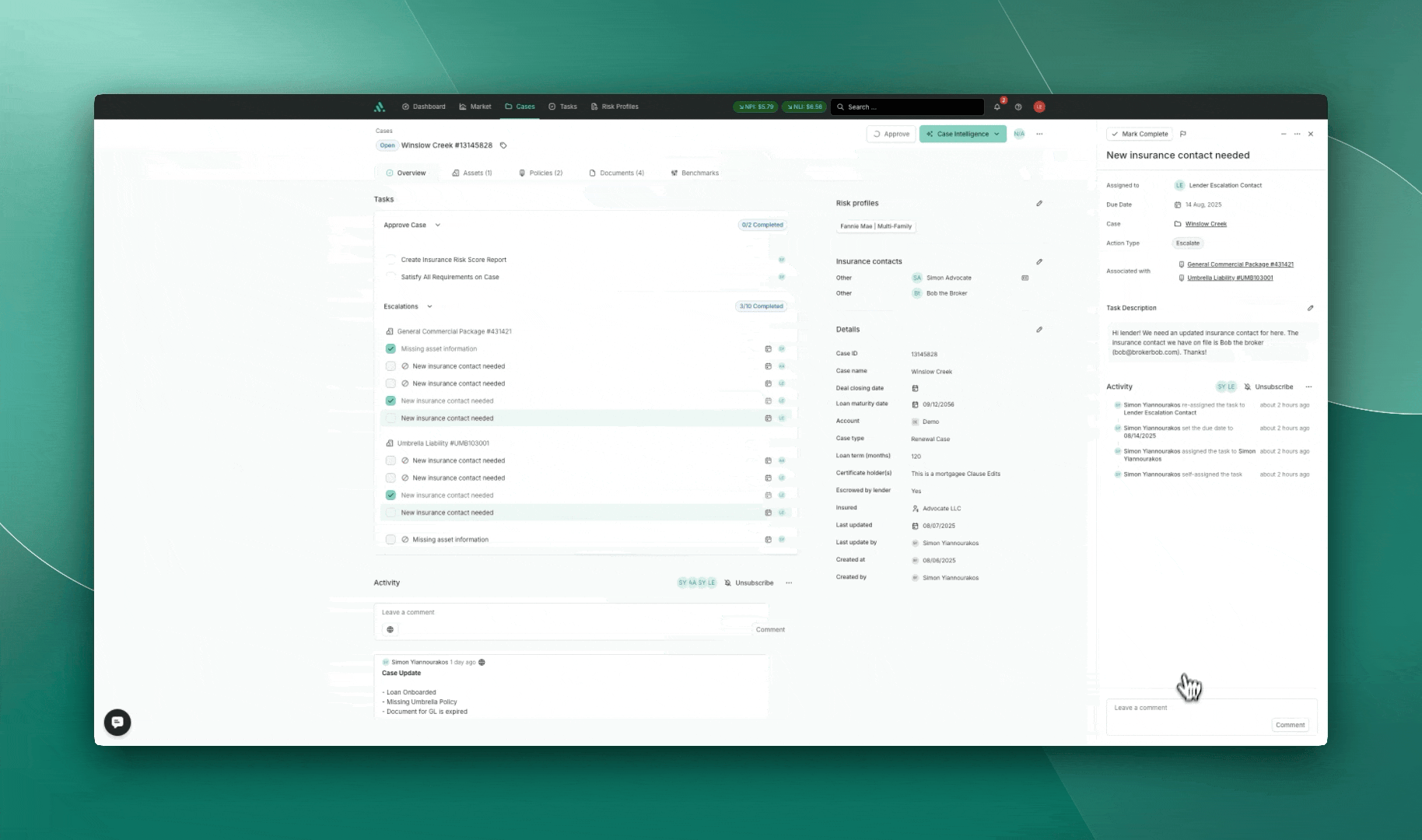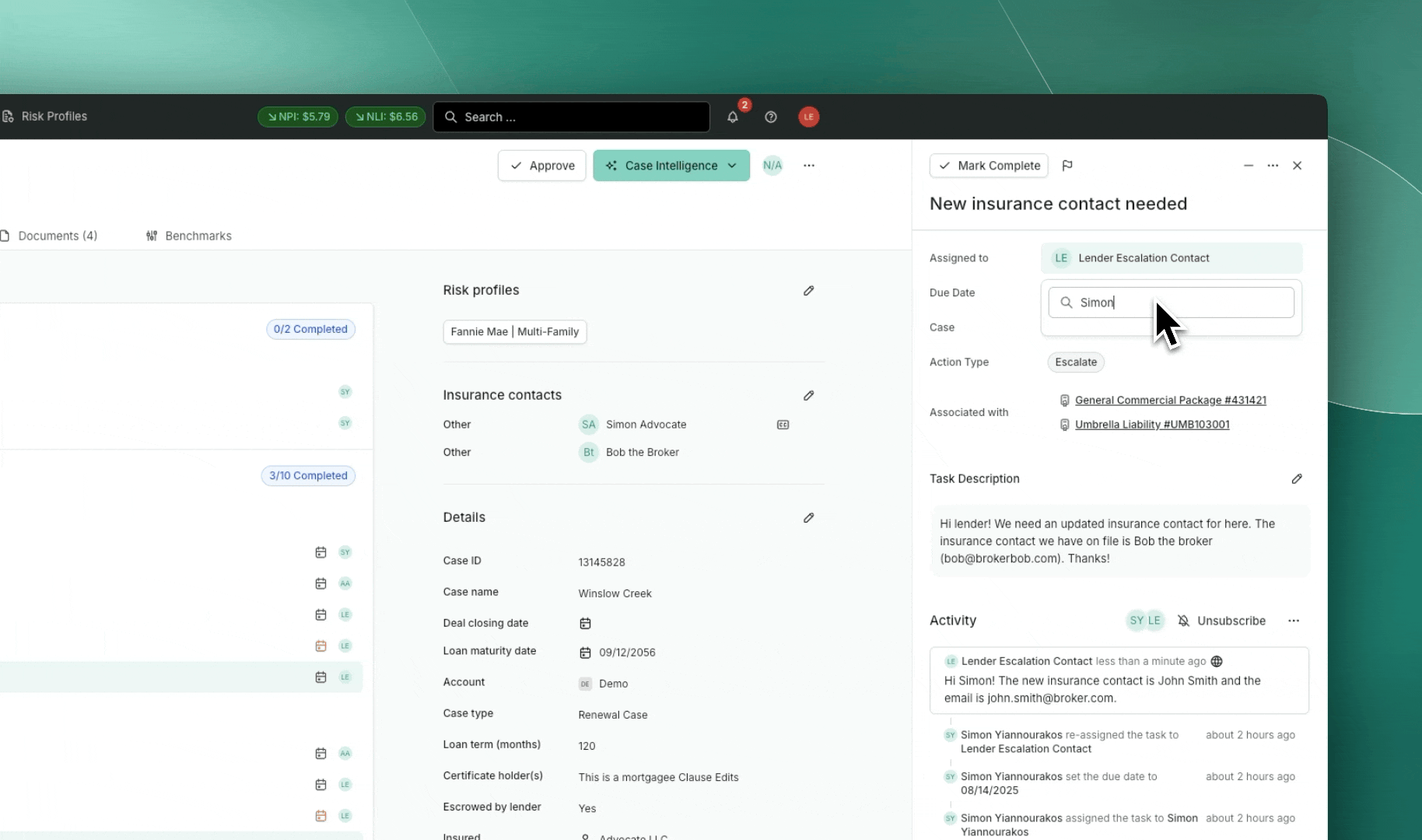How to manage In-App Escalation Tasks from Advocate
This guide explains how escalation requests from the Advocate team are managed within the Advocate platform and how your team can respond quickly and effectively. It is designed to help you stay on top of tasks and ensure seamless collaboration with Advocate for timely insurance resolution.
What Is an Escalation?
An escalation is a situation that requires your attention or input in order to move forward with a property’s insurance review or compliance process. Escalations may include missing documents, updated contact info, waiver decisions, or borrower involvement.
You will be notified when Advocate creates an escalation that requires your action.
🔔 How You’ll Be Notified
Whenever an escalation is assigned to you:
You’ll receive a notification directly in the Advocate platform.
You can also locate escalations by navigating to “My Tasks” and applying this filter:
Action Type = Escalate
🧭 Responding to Escalations: Step-by-Step
When an escalation appears in your task list, here’s how to proceed:
1. Open the Escalation Task
Find the task via your My Tasks view or by clicking the platform notification.
2. Review the Details
Read the description carefully. It includes context from Advocate, such as:
What is missing or incorrect
Which asset or policy the issue relates to
3. Provide a Response
Leave a comment directly within the task with the requested details or documents.
Example comment:
“Updated insurance contact: John Smith – john.smith@brokerco.com”
4. Reassign the Task Back to Advocate
Once your response is complete, use the platform’s reassign function to send the task back to the Advocate representative who initiated it.
5. Set a Follow-Up Due Date
Adjust the task’s due date to be 2 business days from the moment of reassignment.
This helps Advocate track and respond promptly.
🔄 What Happens Next?
Once you’ve responded:
The Advocate team member is automatically notified.
They will review your response and take any necessary follow-up action, such as updating system data, completing a review, or reaching out to brokers or borrowers.
When resolved, Advocate will mark the task Complete, closing the loop.
📞 Need Help?
Your Advocate contact is always available to assist if you have questions about how to handle a task or escalate an issue further. Feel free to reach out to our dedicated support team for any further assistance on how to respond to an escalation in the Advocate app via the following channels.